Create an interactive printed or digital card with CardsOnline Status Check. Status Check allows you to add a QR-code to your printed or Digital ID Card. This QR-Code contains a unique link that displays a Status Check Template with an up-to-date status of a data field configured in CardsOnline.
CardsOnline Status Check
Create your own
interactive IDs
CardsOnline Status Check
Status Check: scan & get feedback
Quickly check if scanned data is true or false for a card holder. This could be for access to an event or to check a certain standing of a person.
Works on any type of design
A Status Check link can be added to a QR-code on any type of design. So it will work on a printed card, a Digital ID as PDF or as a Wallet Pass.
Bind data fields
Bind CardsOnline data fields to the dynamic fields available in a Status Check Template
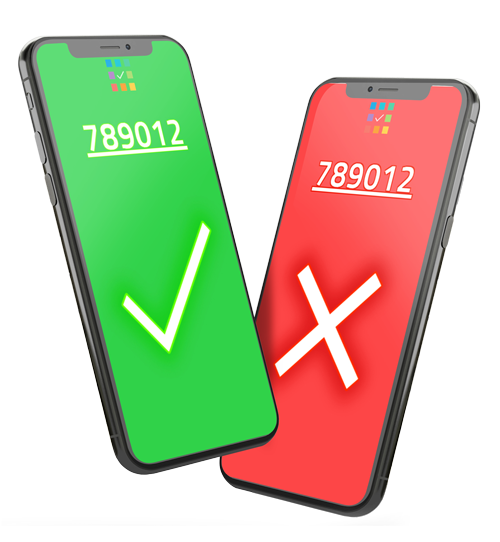
Design, produce, identify and verify
With this check, CardsOnline offers the complete circle: design, produce, identify
and now verify a status using your ID card or digital ID.
Standard or Custom Templates
Select one of the available Status Check templates in the list, for example, to check the status of training certifications, membership, academic standing, special access or let us create a custom template specific to your wishes.
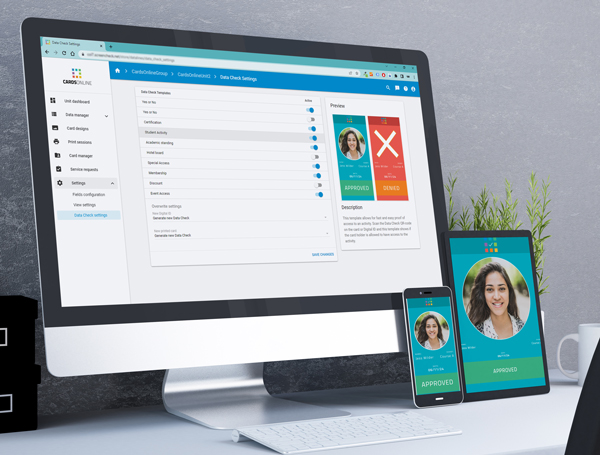
Status Check Link
To get started a card design is needed with a QR-code. A Status Check link can be added to a QR-code on any type of design. So it will work on a printed card, a Digital ID as PDF or as a Wallet Pass.
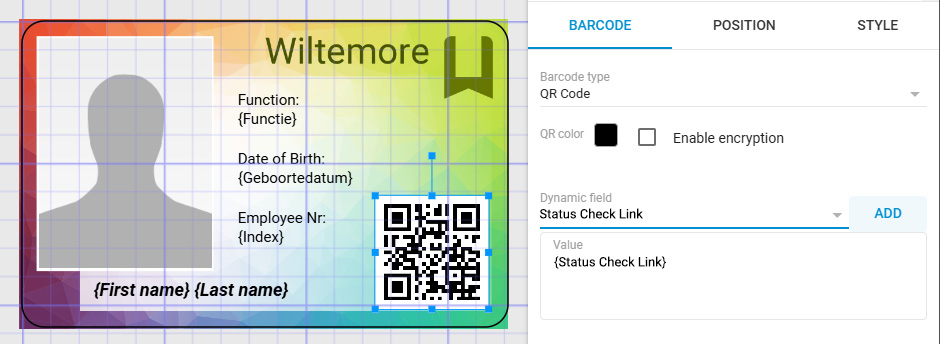
Click on the QR-code element in the card design, go to the element properties and select the “Status_Check_Link” field from the available dynamic fields. Add the {Status_Check_Link} to the value of your QR-code and save your card design.
Status Check Binding
Link your card design with the QR-code to one of the available Status Check templates. Click on the bind icon of the design and select the needed template, for example, to get simple yes or no feedback, to check the status of training certifications, membership, academic standing, or special access. The preview of a selected template shows an example of positive feedback or negative feedback. Each template has a different setup for validation and available dynamic fields to bind to your CardsOnline data fields.
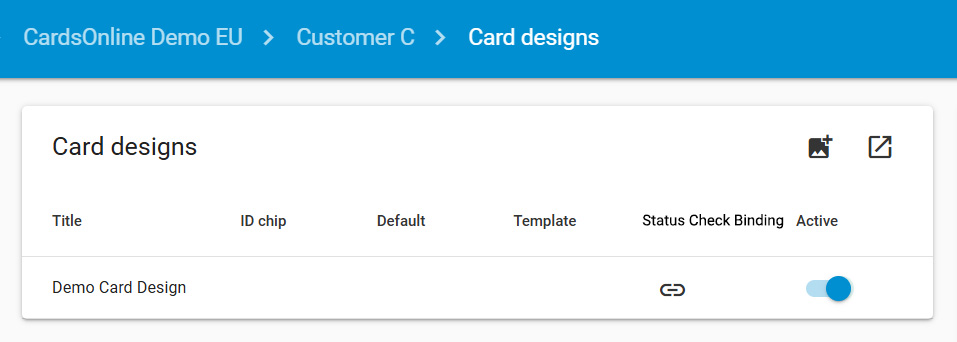

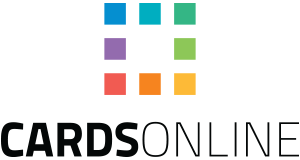

 Nederlands
Nederlands